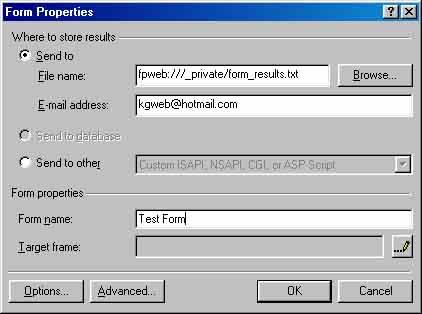
A form on the web is a set of user input fields that a web surfer fills out and then submits to the web server by clicking on a submit button. An example of a web form can be found here at the hotmail sign-in screen. This form consists of a sign-in name (also referred to as a user name) and a password. When password fields are part of a form, they are usually protected from view when you type your password into them. In such cases you will see the asterisk * character appear. This is to prevent others from seeing your password.
This is one form consisting of the basic input controls: |
With FrontPage, creating a form is a snap. Just use the Insert menu item and then the Form menu. From here, start with the basic One-Line Text Box. You can add controls to the form from the same Insert, Form menus.
Once you have your form created, you need to tell FrontPage where to send the form data. Typically, we have the form results send to an e-mail address.
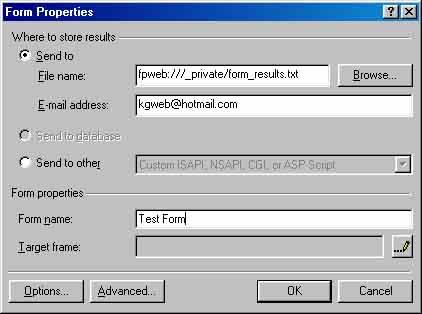
The first field, File name, does not have to be filled out, and if it is, then the form results will be stored into a txt file on the server (and you would have to check it each day for submissions!). A better solution is to enter your e-mail address in the E-mail address field just below this. If you do both, then both things will happen, the data from the form will go into the txt file and also be sent to the e-mail address you enter.
The Send to other option is for advanced users, and is helpful for when FrontPage extensions are not installed on the server.
The Options button allows you to select what fields to send, allowing you to delete fields or even add the date and time of submission, and the IP address of the user who submitted the form.
Note: To use the send to file name or E-mail address form submission, you must have your web site hosted on a server that has the FrontPage extensions installed on it, such as HyperMart.net or GeoCities.com.